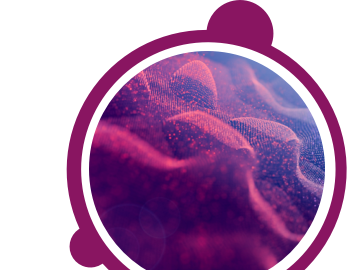Your test invitation should explain if a webcam or microphone is required for your assessment. You will be asked to allow the browser access to the device when you start your session.
If you were not prompted to do this by your browser automatically (this may happen if you click “Block” on the pop-up and get logged off from the system), please go to your browser settings and allow access to the webcam and microphone.
If your webcam or microphone is not working with the test or any other application, you will need to try and take your assessment on a different device that has a fully functioning webcam and microphone.
If your webcam or microphone works with other applications but not in your test, this may be due to an incompatible browser. Please try and start your assessment using a different browser or try a different device with working devices. Our recommended browser for the assessment is Mozilla, Firefox, or Google Chrome, where you will be prompted to provide access to both a webcam and a microphone.
If your webcam trial is successful, but you are still unable to use it with your assessment, please clear your browser’s cache (at least the last 4 weeks of data) and log back into your test.
If you are using the computer’s system microphone, then Default should be selected in the drop-down under the “Permission” screen. If you are using an external microphone/headset, then you should select that microphone/headset from the drop-down list. You may also need to check the sound recorder settings on your operating system. Try changing the microphone volume to the maximum and restarting your device to ensure the change is reflected in the system and in the browser. Log into the test again and check if the issue was addressed.
You may wish to use another device if you are unable to resolve the issue with the above guidance.
If you have any further questions, please get in touch with your local Technical Support team by using the Contact Us widget on the right side of this page.
You may wish to use another device if you are unable to resolve the issue with the above guidance.
If you have any further questions, please get in touch with your local Technical Support team by using the Contact Us widget on the right side of this page.
Your test can only be rescheduled with approval from the recruiter. Please contact your recruiter/consultant regarding further assistance on this.
The syllabus and content of the assessment are approved by the company and is strictly confidential. Please contact your recruiter/consultant if you have further questions.
This could be an internet issue; please follow the steps below in an attempt to resolve:
- Close the window
- Reconnect to a better network
- Resume the test after 2 minutes
- Clear your browser’s cache from the past 30 days
- Try reloading in a new window
If you have any questions, please get in touch with your local Technical Support team by clicking on the Contact Form widget on the right side of this page.
If you are attempting SJT module, you will have to select two options that you feel are the best and worst responses to the question or statement. Once you have selected both options, click submit to move forward.
In the module, there are two options that the candidate must select per question: one is the 'Best Option' and the other is the 'Worst Option'.
Until the candidate has selected both of these options, i.e., the best option & the worst option, they will not be able to confirm the option & move on to the next question. Please note that the same option cannot be marked as both Best and Worst.
If you’re getting a webcam error, please check your webcam through the link provided below:
If the webcam still does not work:
A webcam is mandatory for the test, so please grant permission to your browser by clicking on site settings and giving the camera permission by selecting "Allow".
A webcam is mandatory for the test, so please grant permission to your browser by clicking on site settings and giving the camera permission by selecting "Allow".
If the message is unsuccessful:
Kindly close the test browser without clicking the quit/exit/submit option, clear the cache memory of the browser, restart the browser, and then try again.
Or try the same on Mozilla Browser once. If the problem still persists, please switch to an alternative system with a functional webcam.
This message may appear if your username or password is incorrect. Please ensure you copy and paste your login details directly from the invitation email, without adding extra spaces.
If your test session has expired, you may also encounter this error. Please refer to your invitation email for the time window in which your test is accessible. If you miss this period, you will need to contact your recruiter or hiring company.
If you're still unable to access your test, please reach out to your local Technical Support team using the Contact Form widget located on the right side of this page.
The test will not allow you to move ahead without the microphone. Please close the test window and check to see if the microphone is still plugged in properly. Restart the test after that.
If you have any further questions, please get in touch with your local Technical Support team by using the Contact Form widget on the right side of this page.
If you have any further questions, please get in touch with your local Technical Support team by using the Contact Form widget on the right side of this page.
You may have tried to access your assessment outside of the time window specified in your invitation email. Please refer to your invite for the times your test may be taken.
If you have any further questions, please get in touch with your local Technical Support team by using the Contact Form widget on the right side of this page.
If you have any further questions, please get in touch with your local Technical Support team by using the Contact Form widget on the right side of this page.
Please exit the test window and log in again with your chosen browser, such as Mozilla Firefox or Google Chrome. When prompted to authorise access to your microphone, please choose the microphone labelled 'High Definition Audio'. Do not select the Default Microphone option in the drop-down menu.
If you have any more questions, please contact your local Technical Support team via the Contact Form widget on the right side of the page.
If you have any more questions, please contact your local Technical Support team via the Contact Form widget on the right side of the page.
You cannot return to questions after you have submitted your answer, because the difficulty level of each question is determined by the answers to previous questions. As a result, you should carefully consider your answers.
If you have any more questions, please contact your local technical support team via the Contact Form widget on the right side of the page.
If you have any more questions, please contact your local technical support team via the Contact Form widget on the right side of the page.
To begin, please close the test window and clear your browser's cache. After waiting a few minutes, try accessing the test again.
If the issue continues, attempt to open the test in a different browser.
If you still can't access the test using any of the available browsers, please contact your local Technical Support team via the Contact Form widget on the right side of this page.
At the start of your test, if you tried switching browser tabs, you may have been presented with the following message:
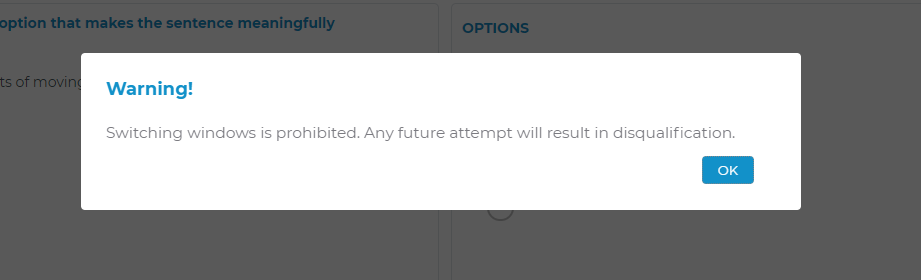
You are not allowed to perform any of the following actions while taking the test:
You are not allowed to perform any of the following actions while taking the test:
- Open any other browser
- Switch between the test screen and other widows
- Minimize the test window
- Take screenshots of the test
When you attempt to take a screenshot, you may be presented with the following message:

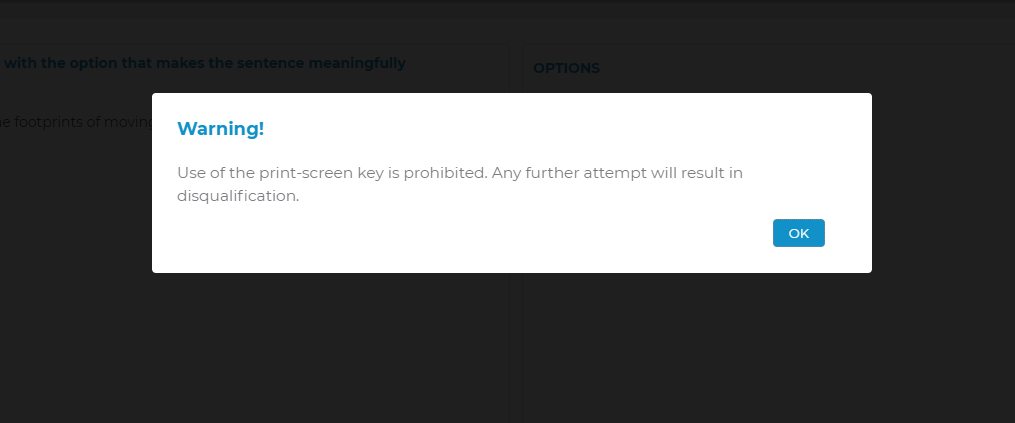
The test will lock you out / log you off permanently if you continue switching through windows or take multiple print screens while taking the test. Should this happen, please reach out to your recruiter to get your test re-scheduled.
If you have any further questions, please get in touch with your local Technical Support team by using the Contact Form widget on the right side of this page.
The test will lock you out / log you off permanently if you continue switching through windows or take multiple print screens while taking the test. Should this happen, please reach out to your recruiter to get your test re-scheduled.
If you have any further questions, please get in touch with your local Technical Support team by using the Contact Form widget on the right side of this page.
You may have not selected all the parts of the answer, as specified in the test instructions. Please make sure that you select a “best” and a “worst” action for each situation. The answer will only activate after both the responses are selected.
If you have any further questions, please get in touch with your local Technical Support team by using the Contact Form widget on the right side of this page.
If you have any further questions, please get in touch with your local Technical Support team by using the Contact Form widget on the right side of this page.
Case 1: You can't hear anything while using your microphone
Please check which microphone have you selected on the ‘Permission’ screen.
- If you are using your system’s microphone, you should select ‘Default’ from the drop-down when prompted by your browser
- If you are using an external microphone/headset, then select that microphone/headset from the drop-down list. You can use the windows sound recorder to ensure the microphone is working.
Case 2: You’re unable to hear your own voice (after setting up an external microphone/headset)
Check the sound recorder settings of your operating system. Adjust the microphone volume so it is on maximum then restart your system.
If it still doesn't work, and you haven't tried already, then try using Mozilla Firefox to take the test. When you are prompted to allow your microphone to have access, choose the microphone tagged with 'High Definition Audio'. Do not use the default microphone from the drop-down.
If you are still unable to hear your voice then you may need to use a different system.
1. Error Code IC200
You are logging in with an Invalid username and/or password, we request you to check your credentials again and try to log back in the test, the credentials are case sensitive.
You are logging in with an Invalid username and/or password, we request you to check your credentials again and try to log back in the test, the credentials are case sensitive.
2. Error Code LEX200
Your test has been invalidated. You will not be able to resume your test. Please contact the person who asked you to complete the test for further details.
Your test has been invalidated. You will not be able to resume your test. Please contact the person who asked you to complete the test for further details.
3. Error Code TC100
You have either completed or submitted your test. You will not be able to resume your test. Please contact the person who asked you to complete the test for further details.
You have either completed or submitted your test. You will not be able to resume your test. Please contact the person who asked you to complete the test for further details.
4. Error Code LEX100
Your test login credentials have expired. You will not be able to attempt the test. Please contact the person who asked you to complete the test for further details.
Your test login credentials have expired. You will not be able to attempt the test. Please contact the person who asked you to complete the test for further details.
5. Error Code ETA100
Your test is not yet activated. Please try again during your assigned testing window.
Your test is not yet activated. Please try again during your assigned testing window.
6. Other Error Codes
| Error Code |
Reason |
| AUD100 |
You have been logged out because audio recording could not be started |
| CAP100 |
Your Captcha information does not match |
| DCH100 |
You are attempting to login from a different device. Please log in from your original test device |
| DCO100 |
This assessment is not supported on a Mac, please continue your assessment in Windows |
| FIP100 |
Access denied. You are attempting to log in from a forbidden IP address [%s] |
| FSI100 |
The user has been logged out because they have misused the 'full-screen' function |
| GLL100 |
You have been logged out of the test because your location could not be detected or because location information was blocked |
| GLL200 |
Unable to capture geo location |
| HWI100 |
Audio playback failed. Please check your computer's speakers and microphone |
| IC100 |
Invalid SVAR ID requested |
| IC200 |
Invalid username and/or password. Please try again |
| IC300 |
Security question answer not found |
| IC400 |
Security question information not provided. Cannot proceed |
| IC500 |
SVAR ID not registered |
| IC600 |
Username and password not found |
| LEX300 |
SVAR ID expired |
| LEX400 |
Resume Test: 0 Attempts Left |
| MIC100 |
You have been logged out because your microphone got disconnected |
| MIC200 |
You have been logged out because your microphone was disconnected while recording |
| MIC300 |
You have been logged out because your microphone is not connected. |
| MIC400 |
Try the SVAR test again using a different microphone |
| MIC500 |
If you are unable to configure the microphone, exit the test and contact the person who asked you to complete the test for further details |
| NE100 |
Could not play the necessary audio files. Please check your network connection and try again |
| NE200 |
Could not submit your response to server. Please check your network connection and try again |
| NE300 |
Could not upload the recorded audio. Please check your network connection. Check your firewall settings to enable audio file uploads. |
| NE400 |
Cannot connect to server. Please try again |
| NE500 |
Could not connect to network. Please wait for two minutes and try again |
| OFF100 |
The user has been logged out because they have gone 'off-focus' by switching browsers |
| PNS100 |
Access denied, platform not supported. Please take the test on the desktop to have a seamless experience |
| PSL100 |
The user has been logged out because they have used the 'print screen' function too many times |
| RES100 |
You have exceeded the allowed count for resuming the test. You will no longer be able to resume the test |
| RES200 |
You must wait %time% minutes after logging out before you log in again |
| RL100 |
You are attempting to log in with the wrong test URL |
| RP100 |
The user has been logged out because the invigilator has terminated the assessment due to a violation of the assessment rules |
| RP101 |
The user has been logged out because of connectivity issues. Please try again after a few minutes |
| RP102 |
The user has been logged out because of connectivity issues. Please try again after a few minutes |
| RP103 |
The user has been logged out because of connectivity issues. Please try again after a few minutes |
| TE100 |
Cannot proceed as the allotted time for the test has already expired |
| WCI100 |
You have been logged out of the test because your webcam could not be detected or because your webcam was blocked. Please connect your webcam and try again. |
| WCI200 |
We are unable to detect a camera on your device. A camera is mandatory for online proctoring of this test. You have been logged out of the test. Please make sure your camera is connected and try again. |
| WCI300 |
You have been logged out of the test because your webcam could not be detected or because your webcam was blocked. Please connect your webcam and try again |
| WCI400 |
The user has been logged out because the image could not be captured |
| WCI500 |
Cannot enable camera for video recording |