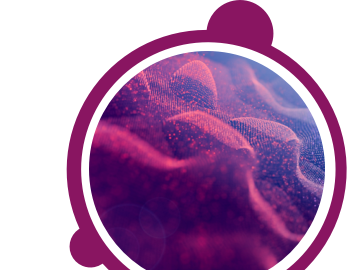If you have a Samsung/Android phone, and you receive an incompatible browser message when clicking the test link in the email you received and your understanding is that the test is supposed to be mobile device compatible, please try the following to resolve the issue:
Go back to the email that has the original test link in it and long press (hold down) the link and then click on “Copy URL”:
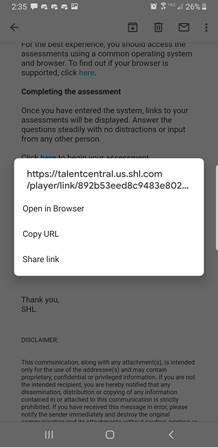
Then, open the Chrome browser on the phone, long press (hold down) your finger in the address bar of the browser to paste the test link there. You should then be able to progress without an issue.
If you continue to have the issue, then you may need to try your test on an actual PC (the test may not be mobile enabled).
Go back to the email that has the original test link in it and long press (hold down) the link and then click on “Copy URL”:
Then, open the Chrome browser on the phone, long press (hold down) your finger in the address bar of the browser to paste the test link there. You should then be able to progress without an issue.
If you continue to have the issue, then you may need to try your test on an actual PC (the test may not be mobile enabled).
Please see below a list of error messages you may encounter on SHL App:
"We are not able to access the microphone. Please make sure you have permitted the app to use the microphone. You can change permissions in Settings."
This message occurs when completing a spoken English assessment and microphone access is not given. The candidate must allow the permissions in the App settings to continue.
This message occurs when completing a spoken English assessment and microphone access is not given. The candidate must allow the permissions in the App settings to continue.
"Unable to detect camera. Please check your camera’s settings and verify the appropriate permissions"
This message occurs when camera proctoring settings are not allowed. The candidate must allow the permissions in the App settings to continue. This is currently supported when accessing assessments via the AMCAT/ TalentCentral+ Candidate Experience platform not TalentCentral.
This message occurs when camera proctoring settings are not allowed. The candidate must allow the permissions in the App settings to continue. This is currently supported when accessing assessments via the AMCAT/ TalentCentral+ Candidate Experience platform not TalentCentral.
"Unable to access phone camera. Restart the app and try again."
This message occurs when the App does not get access to camera. The candidate must take test on another device where camera is accessible.
This message occurs when the App does not get access to camera. The candidate must take test on another device where camera is accessible.
"You have only % chances left to resume the test."
This message occurs when the candidate navigates away from the App if off focus proctoring is enabled. The candidate must complete the assessment in single go without navigating away to avoid this. This is currently supported when accessing assessments via the AMCAT/TalentCentral+ Candidate Experience platforms not TalentCentral.
This message occurs when the candidate navigates away from the App if off focus proctoring is enabled. The candidate must complete the assessment in single go without navigating away to avoid this. This is currently supported when accessing assessments via the AMCAT/TalentCentral+ Candidate Experience platforms not TalentCentral.
"You have used up all chances to resume the test. Your test is now complete.
This message occurs when the candidate has exceeded the maximum count of navigating away from the App. In this case the candidate is automatically logged out when this is exceeded. This is currently supported when accessing assessments via the AMCAT/ TalentCentral+ Candidate Experience platforms not TalentCentral.
This message occurs when the candidate has exceeded the maximum count of navigating away from the App. In this case the candidate is automatically logged out when this is exceeded. This is currently supported when accessing assessments via the AMCAT/ TalentCentral+ Candidate Experience platforms not TalentCentral.
"You are not allowed to take screenshots during the test."
This message occurs when the candidate tries to take a screenshot of the ongoing assessment when print screen capturing is on. The candidate must avoid doing this. This is currently supported when accessing assessments via the AMCAT/TalentCentral+ Candidate Experience platforms not TalentCentral.
This message occurs when the candidate tries to take a screenshot of the ongoing assessment when print screen capturing is on. The candidate must avoid doing this. This is currently supported when accessing assessments via the AMCAT/TalentCentral+ Candidate Experience platforms not TalentCentral.
"You will be logged out of the test if you take 1 more screenshot."
This message occurs when the candidate tries to take screenshot of the ongoing assessment when print screen capturing is on. The candidate must avoid doing this and if the candidate takes 1 more screenshot he will be logged out. This is currently supported when accessing assessments via the AMCAT/TalentCentral+ Candidate Experience platforms not TalentCentral.
This message occurs when the candidate tries to take screenshot of the ongoing assessment when print screen capturing is on. The candidate must avoid doing this and if the candidate takes 1 more screenshot he will be logged out. This is currently supported when accessing assessments via the AMCAT/TalentCentral+ Candidate Experience platforms not TalentCentral.
"Connection not working"
This message occurs in the video interview sample question. This message also appears when there is no internet connection. The candidate should have a good internet connect to avoid this.
This message occurs in the video interview sample question. This message also appears when there is no internet connection. The candidate should have a good internet connect to avoid this.
"There might be some background noise in the audio"
This message occurs in the video interview sample question when there is background noise or when the voice is not audible. The candidate should follow the instructions to avoid this.
This message occurs in the video interview sample question when there is background noise or when the voice is not audible. The candidate should follow the instructions to avoid this.
"We could not detect your face in the video. Please follow the instructions and try again"
This message occurs in the video interview sample questions when the face is not detected according to the instructions given. The candidate should follow the instructions within the in-app test to avoid this.
This message occurs in the video interview sample questions when the face is not detected according to the instructions given. The candidate should follow the instructions within the in-app test to avoid this.
"Your device might not be compatible for this interview. Are you sure you want to start the interview?"
This message occurs in the video interview sample question when either of these (Audio, Video, Internet, and Speaker) are not working properly during calibration test. The candidate should retry the calibration test and pass all the scenarios before taking the test.
This message occurs in the video interview sample question when either of these (Audio, Video, Internet, and Speaker) are not working properly during calibration test. The candidate should retry the calibration test and pass all the scenarios before taking the test.
"In order to proceed with this module camera and microphone permission is required"
This message occurs in the Video Interview assessment when either of the camera and microphone permissions have not been allowed. The candidate must allow the permission in the App settings to avoid this.
This message occurs in the Video Interview assessment when either of the camera and microphone permissions have not been allowed. The candidate must allow the permission in the App settings to avoid this.
"Test is already in progress. Before starting a new test you need to complete this test."
This message displays if a test is already running and the candidate tries to take another test through autologin link. This can only happen for AMCAT/TalentCentral+ Candidate Experience candidates.
This message displays if a test is already running and the candidate tries to take another test through autologin link. This can only happen for AMCAT/TalentCentral+ Candidate Experience candidates.
"Don't rotate you device to landscape, rotate back to portrait to resume test"
This message occurs in the Video Interview assessment when the candidate tries to take the test in landscape mode which is not allowed for the Video Interview. The candidate should take the test in portrait mode to avoid this error.
This message occurs in the Video Interview assessment when the candidate tries to take the test in landscape mode which is not allowed for the Video Interview. The candidate should take the test in portrait mode to avoid this error.
"Since this test has expired you cannot start a new test. Also, no resumable tests found either. You will be logged out of the app now."
This message occurs only within the AMCAT/TalentCentral+ Candidate Experience flow when the test has expired, and the candidate tries to take the test after this elapsed time. Therefore, the candidate must take the test before their expiry date to avoid this.
This message occurs only within the AMCAT/TalentCentral+ Candidate Experience flow when the test has expired, and the candidate tries to take the test after this elapsed time. Therefore, the candidate must take the test before their expiry date to avoid this.
"Insufficient memory. Please free up some memory and try again. To use a different device, please exit the test and log in again."
This message occurs when completing a Spoken English assessment if there is insufficient memory on the device to download the test. The candidate should free up some memory to avoid this issue.
This message occurs when completing a Spoken English assessment if there is insufficient memory on the device to download the test. The candidate should free up some memory to avoid this issue.
"Something went wrong please try after sometime."
This message occurs when there is some server error. In this case candidate should retry after some time.
This message occurs when there is some server error. In this case candidate should retry after some time.
"Oops! Internet not available. Please try again later"
This message occurs when there is no proper internet. The candidate should click OK button once the internet is available.
This message occurs when there is no proper internet. The candidate should click OK button once the internet is available.
"We've not received complete question data from our server. Please tap below to Retry. If you've tried multiple times you can logout & re-login."
This message displays when there is an issue with the questions loading from the server side. The candidate should retry again, if the issue is still not resolved then the candidate can come back later and re-login to take the test.
This message displays when there is an issue with the questions loading from the server side. The candidate should retry again, if the issue is still not resolved then the candidate can come back later and re-login to take the test.
"Connectivity to internet is lost. Please connect to internet to retry."
This message occurs when is the internet is lost in an on-going assessment. The candidate should click retry once the internet is available.
This message occurs when is the internet is lost in an on-going assessment. The candidate should click retry once the internet is available.
"Unable to detect location, will not be able to proceed unless location is detected."
This message occurs when the geo location proctoring services are on and the App is not able to detect that. The candidate should allow the permissions in the App setting to avoid this. This error will be only applicable in a non TalentCentral session.
This message occurs when the geo location proctoring services are on and the App is not able to detect that. The candidate should allow the permissions in the App setting to avoid this. This error will be only applicable in a non TalentCentral session.
"Turn on Location Service in Setting > Privacy to allow the app to determine your current location."
This message comes when the App requires location services. The candidate should ensure location services are enabled on the iPhone to avoid this. This error will be only applicable in a non TalentCentral session.
This message comes when the App requires location services. The candidate should ensure location services are enabled on the iPhone to avoid this. This error will be only applicable in a non TalentCentral session.
"Your device memory is low. Please free up some space to take the assessment without any interruption."
This message comes when the free device memory is low. The candidate should free up some memory so that he/she can take the test in a seamless manner.
This message comes when the free device memory is low. The candidate should free up some memory so that he/she can take the test in a seamless manner.
Please see below a list of error messages you may encounter on SHL App:
"Your face was not detected."
This message occurs when your face was not visible on the response video, either the camera quality is bad, or you did not hold the phone properly. Please retry ensuring that your device has the correct orientation, and your face is visible by the camera.
"The response audio was too low"
Response audio was not detected, you may have been too far from the device or the microphone of the device is not working properly.
"You could not hear the audio."
Speaker volume was too low, or the speaker is not working correctly on the device. Please check the audio settings on the device and re-launch the app to try again.
"The connection is too slow."
Your internet speed connection is too low. Please check internet connectivity and try again.
"Something went wrong. Please try again after a short period of time."
This error occurs either due to internet connectivity or a failed response from the server. Please check internet connection and retry once reconnected.
"Intervention caused from an external app (due to incoming notifications, music apps, radio etc. on your phone). Stop the audio playing from other apps and keep your device on Silent Mode before resuming."
If another app on your device is playing audio, you should close all apps which may be using the device audio and force quit the SHL App and then relaunch it.
"There is some issue with your phone. We recommend to kill the app and relaunch."
Please ensure that access to storage permissions have been allowed on your device, then quit and relaunch the SHL app.
"Insufficient memory. Please free up some memory and try again. To use a different device, please exit the test and log in again."
This message occurs only for the Spoken English assessment, if there is insufficient memory on the device to download the test. You should free up memory on your device to avoid this issue.
"You have used up all chances to resume the test. Your test is now complete."
This message occurs when you have exceeded the count of navigating away from the App. In this case you will be logged out when you exceed the count. This is currently supported in the AMCAT/ TalentCentral+ Candidate Experience flow.
"Unable to detect camera. Please check your camera’s settings and verify the appropriate permissions."
This message occurs when the camera proctoring settings are not allowed. Please allow the permissions in the App settings to continue. This is currently supported in the AMCAT/ TalentCentral+ Candidate Experience flow not within the TalentCentral platform.
"Camera not found on this device. Please take the test on a different device with a working camera. You will be logged out now."
This means the Camera has not been detected. You cannot proceed on this device and should use some other device for assessment.
"We are not able to access the microphone. Please make sure you have permitted the app to use the microphone. You can change permissions in Settings."
This message occurs when completing a Spoken English assessment when microphone access has not been given. Please allow the permissions in the App settings to continue.
"Cannot continue if front camera is not available."
The front camera is not available when capturing your ID details which will only occur in the AMCAT/ TalentCentral+ Candidate Experience flow. You cannot proceed on this device and should use another device to complete this assessment.
"Unable to access phone camera. Restart the app and try again."
This message occurs when the App does not get permission to access to the camera. Please check that all camera permissions have been granted.
"We are receiving an error from our server at the moment. You can try logging in again."
Internet connectivity issue. Complete data was not downloaded from the server; please check internet connectivity and login again.
"Failed to download asset file for Situational Judgement test Please try again later!"
"Failed to download assert file for Multiple Choice Questionnaires. Please try again later!"
"Failed to download animation file for Situational Judgement test. Please try again later!"
Internet connectivity issue. Complete data was not downloaded from the server, please check internet connectivity and login again.
"Server error. Failed to retrieve next question. Please try again later!"
An error occurred on server. Please quit the app and try to login again.
"We've not received complete question data from our server. You can try logging in again."
Internet connectivity issue. Complete data was not downloaded from the server, please check internet connectivity and login again.
"We've encountered an issue while uploading your answers. Tap below to retry uploading again."
Your device is having trouble maintaining a good internet connection. Please check internet connectivity and click on the ‘retry’ button. This error will only occur when completing a video assessment.
"Your device may not be compatible."
Device is not compatible due to either slow internet or bad quality microphone or camera. This error will only appear when completing a video Interview assessment.
"Device testing failed."
Video or audio not recorded in device testing. Please quit the app and try to complete the in-app testing once more.
"Unable to detect location, will not be able to proceed unless location is detected."
Location services are not enabled on this device. Please navigate to your device settings and turn on location services. This error will not occur in the TalentCentral system.
"We’re having some problem communicating to our servers. Please check your internet connection or try again later."
Not able to connect to server, please check device internet connection and try again.
If you're receiving an error message when trying to access your assessment, please clear your browser's cache and history data, and load the assessment again. Should the error persist, please check the following solutions:
Error 404
Error 403
Error 502 (Bad gateway)
Error: This site is currently unavailable while we perform scheduled release activities.
Error: This assessment was previously closed before completion and needs to be reset.
Error: Oops, there's an error.
Error: There has been an error processing your request.
If you have any questions, please get in touch with your local Technical Support team by using the Contact Form widget on the right side of this page.
Error 404
Error 403
Error 502 (Bad gateway)
Error: This site is currently unavailable while we perform scheduled release activities.
Error: This assessment was previously closed before completion and needs to be reset.
Error: Oops, there's an error.
Error: There has been an error processing your request.
If you have any questions, please get in touch with your local Technical Support team by using the Contact Form widget on the right side of this page.
Error 404
The error #404 may be presented if the link you are using is broken. We would advise to copy the entire link and paste this directly into the address bar.
If this error occurs, please contact us as soon as possible by using the Contact Form widget on the right side of this page.
Error 403
Error 403 indicates that your access to the URL is forbidden. For SHL systems, this error often appears on integrated sites during system maintenance. Please try accessing your assessment after the maintenance window. Please click What should I do when the test system is not available due to maintenance activities? for more information on planned releases. If you believe the error is not caused by system maintenance, please contact your recruiter.
If you require further assistance, please get in touch with us by clicking on the Contact Form widget on the right side of this page.
The error #404 may be presented if the link you are using is broken. We would advise to copy the entire link and paste this directly into the address bar.
If this error occurs, please contact us as soon as possible by using the Contact Form widget on the right side of this page.
Error 403
Error 403 indicates that your access to the URL is forbidden. For SHL systems, this error often appears on integrated sites during system maintenance. Please try accessing your assessment after the maintenance window. Please click What should I do when the test system is not available due to maintenance activities? for more information on planned releases. If you believe the error is not caused by system maintenance, please contact your recruiter.
If you require further assistance, please get in touch with us by clicking on the Contact Form widget on the right side of this page.
Error 502 (Bad gateway)
This error normally appears when the server is down and is timing out. If this error occurs, please contact us as soon as possible by using the Contact Form widget on the right side of this page.
Error: This site is currently unavailable while we perform scheduled release activities.
Please click What should I do when the test system is not available due to maintenance activities? for more information on planned releases.
Error: This assessment was previously closed before completion and needs to be reset.
This error indicates you have (been) previously logged out of the system while completing your test. Please contact your recruiter or Technical Support team to get your assessment reset.
You can get in touch with your local Technical Support team by using the Contact Form widget on the right side of this page.
Error: Oops, there's an error.
If this error occurs, please clear your browsing history and try again. If the problem persists, please contact us as soon as possible by using the Contact Form widget on the right side of this page.
Error: There has been an error processing your request.
If this error occurs, please clear your browsing history and try again. If the problem persists, please contact us as soon as possible by using the Contact Form widget on the right side of this page.
This error normally appears when the server is down and is timing out. If this error occurs, please contact us as soon as possible by using the Contact Form widget on the right side of this page.
Error: This site is currently unavailable while we perform scheduled release activities.
Please click What should I do when the test system is not available due to maintenance activities? for more information on planned releases.
Error: This assessment was previously closed before completion and needs to be reset.
This error indicates you have (been) previously logged out of the system while completing your test. Please contact your recruiter or Technical Support team to get your assessment reset.
You can get in touch with your local Technical Support team by using the Contact Form widget on the right side of this page.
Error: Oops, there's an error.
If this error occurs, please clear your browsing history and try again. If the problem persists, please contact us as soon as possible by using the Contact Form widget on the right side of this page.
Error: There has been an error processing your request.
If this error occurs, please clear your browsing history and try again. If the problem persists, please contact us as soon as possible by using the Contact Form widget on the right side of this page.