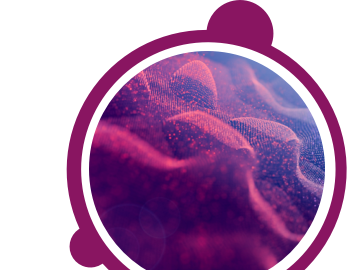If you are completing a numerical or calculation test, you may make use of a calculator unless you have been instructed otherwise.
When completing any of our tests, please note that the time limit of the test may make using additional resources, such as a dictionary for a verbal test, inadvisable.
You may find it useful to have a piece of paper and a pencil to hand when completing any assessment.
When completing any of our tests, please note that the time limit of the test may make using additional resources, such as a dictionary for a verbal test, inadvisable.
You may find it useful to have a piece of paper and a pencil to hand when completing any assessment.
Good employers go to great lengths to match people to the right jobs. As we spend between a quarter to a third of our time at work, it is important that our abilities and interests fit with the requirements of the job.
Employers will consider what behaviours and abilities are required for good job performance. These are often described in terms of competencies. Competencies are a combination of 'behaviours' that lead to high performance in the role. To measure an individual’s competencies employers may use tests, interviews and other assessment tools.
Remember that selection is a two-way process in which both you and the company make a choice - and the choice has to be right for both of you.
To read more about assessments please visit SHL Direct.
Employers will consider what behaviours and abilities are required for good job performance. These are often described in terms of competencies. Competencies are a combination of 'behaviours' that lead to high performance in the role. To measure an individual’s competencies employers may use tests, interviews and other assessment tools.
Remember that selection is a two-way process in which both you and the company make a choice - and the choice has to be right for both of you.
To read more about assessments please visit SHL Direct.
You may need to access different sites depending on the type of assessment you have been asked to complete. Please refer to your original invitation email, which should contain your assessment link.
If you are completing a 360⁰ feedback questionnaire on https://www.feedback.mfs.shlsolutions.com/360/cand/fmain.asp, please note that your questionnaire link will be deactivated once the completion deadline has passed and reports have been generated for the person you are rating.
If you are still unable to locate your assessment, please contact your recruiter or the company that has invited you to complete the assessment.
If you have any questions, please get in touch with your local Technical Support team by using the Contact Form widget on the right side of this page.
If you are completing a 360⁰ feedback questionnaire on https://www.feedback.mfs.shlsolutions.com/360/cand/fmain.asp, please note that your questionnaire link will be deactivated once the completion deadline has passed and reports have been generated for the person you are rating.
If you are still unable to locate your assessment, please contact your recruiter or the company that has invited you to complete the assessment.
If you have any questions, please get in touch with your local Technical Support team by using the Contact Form widget on the right side of this page.
If you experienced technical issues when completing your test, you will need to speak to the company you are taking the test for, to see if they will allow for it to be reset. Please note that SHL support teams will not be able to reset completed tests without authorization. As SHL support teams are unable to provide company contact details, please refer to your initial communication from them or to the company's website.
If you have any questions, please get in touch with your local Technical Support team by using the Contact Form widget on the right side of this page.
If you have any questions, please get in touch with your local Technical Support team by using the Contact Form widget on the right side of this page.
SHL’s assessment platforms do not send completion e-mails. However, you can check whether or not you have completed all of your tests using the below screenshots for guidance. (Please note that the screenshots are examples and that the tests you see showing on your Assessment home screen may differ.)
Different assessment platforms show that tests have been completed in different ways.
If you were directed to your assessment from a company's career site, please check your status on the company's career profile or contact the HR or Careers team.
Once you have completed your assessment(s) you will see a green tick or check mark next to the assessment name and the status will have changed to Completed.
For a 360 assessment, you will see a green tick or check mark next to the task once you have completed it and your responses have been saved. Please note that you will still have to submit the task(s) for your responses to be included in the feedback report. Once you have submitted the task, the green tick or check mark will change to a padlock, which indicates that you have completed and locked your responses so that they can no longer be changed.
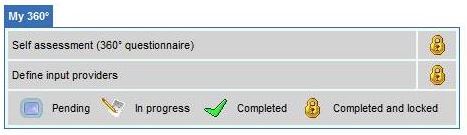
In the below example, you can see that there are 0 assessments left to complete and the Status for both tests in the list are showing as Completed.
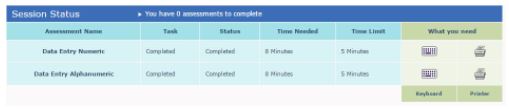
Once you have completed your test(s), the company you are taking the test(s) for will be notified that your results are ready.
In order to keep your results confidential, only the person chosen as the results recipient at the company you are taking the test(s) for, will have access to your results. For this reason, SHL support teams will not be able to provide you with your results. However, we can confirm whether or not you have completed your test(s).
For feedback on your performance, or for information about the next stage of the process, please contact the company you are taking the test(s) for directly. As SHL support teams are unable to provide company contact details, please refer to your initial communication from them or to the company's website. Please note that the extent of the feedback you receive will be at the company's discretion.
If you have any questions, please get in touch with your local Technical Support team by using the Contact Form widget on the right side of this page.
Different assessment platforms show that tests have been completed in different ways.
If you were directed to your assessment from a company's career site, please check your status on the company's career profile or contact the HR or Careers team.
Once you have completed your assessment(s) you will see a green tick or check mark next to the assessment name and the status will have changed to Completed.
For a 360 assessment, you will see a green tick or check mark next to the task once you have completed it and your responses have been saved. Please note that you will still have to submit the task(s) for your responses to be included in the feedback report. Once you have submitted the task, the green tick or check mark will change to a padlock, which indicates that you have completed and locked your responses so that they can no longer be changed.
In the below example, you can see that there are 0 assessments left to complete and the Status for both tests in the list are showing as Completed.
Once you have completed your test(s), the company you are taking the test(s) for will be notified that your results are ready.
In order to keep your results confidential, only the person chosen as the results recipient at the company you are taking the test(s) for, will have access to your results. For this reason, SHL support teams will not be able to provide you with your results. However, we can confirm whether or not you have completed your test(s).
For feedback on your performance, or for information about the next stage of the process, please contact the company you are taking the test(s) for directly. As SHL support teams are unable to provide company contact details, please refer to your initial communication from them or to the company's website. Please note that the extent of the feedback you receive will be at the company's discretion.
If you have any questions, please get in touch with your local Technical Support team by using the Contact Form widget on the right side of this page.
All of our assessments have instructions containing an example screenshot before the real test. This is to ensure that candidates are fully aware of what they will see and what they will be required to do in the assessment.
You will not be able to answer this example. Please make sure that you are on Page 1 of the assessment before you try to enter your answer.
If you have any questions, please get in touch with your local Technical Support team by using the Contact Form widget on the right side of this page.
You will not be able to answer this example. Please make sure that you are on Page 1 of the assessment before you try to enter your answer.
If you have any questions, please get in touch with your local Technical Support team by using the Contact Form widget on the right side of this page.
If, the first time you clicked on your test link, you had to enter your personal information to create a new account, then you will need to use the username sent to you after you first registered, to continue with your remaining test(s).
Please note that if you have completed a test on https://www.shldirect.com/en this is a practice website. To complete your actual test(s), you will need to use the original test link that was sent to you by the company you are taking the test(s) for. Results from tests completed on the practice website will not be shared with the company you are taking the actual test(s) for.
If you have received more than one e-mail (with different usernames) it is likely that you have registered more than once. If you have not yet started to complete your remaining test(s), please log out and log back in with the first username that was sent to you. If you have already completed your remaining test(s), you will need to contact the company you are taking the test(s) for, to let them know you have completed them using more than one username.
If you have any questions, please get in touch with your local Technical Support team by using the Contact Form widget on the right side of this page.
Please note that if you have completed a test on https://www.shldirect.com/en this is a practice website. To complete your actual test(s), you will need to use the original test link that was sent to you by the company you are taking the test(s) for. Results from tests completed on the practice website will not be shared with the company you are taking the actual test(s) for.
If you have received more than one e-mail (with different usernames) it is likely that you have registered more than once. If you have not yet started to complete your remaining test(s), please log out and log back in with the first username that was sent to you. If you have already completed your remaining test(s), you will need to contact the company you are taking the test(s) for, to let them know you have completed them using more than one username.
If you have any questions, please get in touch with your local Technical Support team by using the Contact Form widget on the right side of this page.
Freezing can occur during an assessment if the internet connection, between your computer and our assessment system, is interrupted.
When this occurs please do not click on the test's Exit button. This can cause the responses you entered so far to be submitted. You will then not have the opportunity to complete the assessment if there was still time left to do so. If you click on Exit by accident, stop and get in touch with your local Technical Support team by using the Contact Form widget on the right side of this page - do not continue.
Please refresh or reload the frozen assessment page by pressing the F5 function key or CTRL+R. If the page refreshes or reloads successfully, you should be able to continue with your assessment.
If the problem persists please follow the below steps:
1) Close the frozen test window by clicking the small X in the top right corner.
2) You should now see the Assessment Home Page behind the window you just closed. This screen displays the link you clicked on to originally start your test.
3) Now click the Continue Assessment link on this page and resume your assessment.
Use these steps if you were emailed a test link or started your session from a company's career site:
1) Close all open browser windows by clicking the small X in the top right corner of each open browser window.
2) If you were originally e-mailed a link, click the link you were e-mailed to resume your session. If you started from a company's career site, log back into the career site where you originally started and click the link there to resume your test.
When this occurs please do not click on the test's Exit button. This can cause the responses you entered so far to be submitted. You will then not have the opportunity to complete the assessment if there was still time left to do so. If you click on Exit by accident, stop and get in touch with your local Technical Support team by using the Contact Form widget on the right side of this page - do not continue.
Please refresh or reload the frozen assessment page by pressing the F5 function key or CTRL+R. If the page refreshes or reloads successfully, you should be able to continue with your assessment.
If the problem persists please follow the below steps:
1) Close the frozen test window by clicking the small X in the top right corner.
2) You should now see the Assessment Home Page behind the window you just closed. This screen displays the link you clicked on to originally start your test.
3) Now click the Continue Assessment link on this page and resume your assessment.
Use these steps if you were emailed a test link or started your session from a company's career site:
1) Close all open browser windows by clicking the small X in the top right corner of each open browser window.
2) If you were originally e-mailed a link, click the link you were e-mailed to resume your session. If you started from a company's career site, log back into the career site where you originally started and click the link there to resume your test.