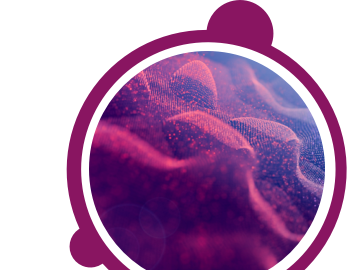You may find you are able to hear sound on other websites, but cannot hear sound during the assessment(s).
We suggest downloading and using the Google Chrome browser to take your assessment(s).
To download Google Chrome:
Please visit www.google.com/chrome and click Download. Once downloaded, go to Start, All Programs and open Google Chrome from the Google Chrome folder and log in to your assessment(s) using the test link you have received.
To revert to your Internet Explorer default settings (this will not delete any personal information, just the settings and add-ons):
Please ensure you have full control permissions in the windowssystem32macromed folder and all of its sub-directories. In addition, you require full control permissions in your temporary Internet files folder. You are likely to have these permissions using your private PC. If you attempt to complete your assessment in an office environment please contact your IT department for assistance.
1. Close all of your existing browser windows
2. Click Start, then Control Panel
3. In the upper right hand corner, type Internet Options into the search field
4. Click Internet Options from the middle of the page
5. Go to the Advanced tab and click Reset
6. Click Reset again (make sure Delete personal settings is not selected)
Once reset, close all windows currently open. Then open Internet Explorer and log back in to your assessment.
If you have any questions, please get in touch with your local Technical Support team by using the Contact Form widget on the right side of this page.
We suggest downloading and using the Google Chrome browser to take your assessment(s).
To download Google Chrome:
Please visit www.google.com/chrome and click Download. Once downloaded, go to Start, All Programs and open Google Chrome from the Google Chrome folder and log in to your assessment(s) using the test link you have received.
To revert to your Internet Explorer default settings (this will not delete any personal information, just the settings and add-ons):
Please ensure you have full control permissions in the windowssystem32macromed folder and all of its sub-directories. In addition, you require full control permissions in your temporary Internet files folder. You are likely to have these permissions using your private PC. If you attempt to complete your assessment in an office environment please contact your IT department for assistance.
1. Close all of your existing browser windows
2. Click Start, then Control Panel
3. In the upper right hand corner, type Internet Options into the search field
4. Click Internet Options from the middle of the page
5. Go to the Advanced tab and click Reset
6. Click Reset again (make sure Delete personal settings is not selected)
Once reset, close all windows currently open. Then open Internet Explorer and log back in to your assessment.
If you have any questions, please get in touch with your local Technical Support team by using the Contact Form widget on the right side of this page.