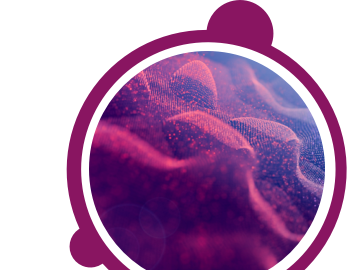Small laptops and Netbooks may be too small to display the entire test screen, so you may want to try using a different device.
If you are not using one of these devices, you may want to check the following settings:
1) Go to the View menu (or press ALT+V)
2) Choose Zoom and check that 100% is selected
To change the size of the text, go to the View menu and select Text size then Medium.
If the problem persists you may want to try one of the following:
1) Check that your screen resolution is set to 1024 x 768 or higher
- Right-click on your desktop
- Select Screen resolution
- Set the resolution to 1024 x 768 or higher
2) Check to see if there is a scroll bar
3) Press CTRL+0 (zero) while on a question screen
Microsoft Edge
- Click on the 3 dots in the top right corner of the browser window
- Next to Zoom, use the '"-'" and '"+'" signs to decrease and increase the text size accordingly
Google Chrome
- Go to the Settings icon depending on the browser version this may be 3 horizontal lines or 3 dots
- Next to Zoom, use the '"-'" and '"+'" signs to decrease and increase the text size accordingly
Mozilla Firefox
- Go to the Open Menu icon (3 horizontal lines)
- Next to Zoom, use the '"-'" and '"+'" signs to decrease and increase the text size accordingly
If you have any questions, please get in touch with your local Technical Support team by using the Contact Form widget on the right side of this page.
Other Related Articles: