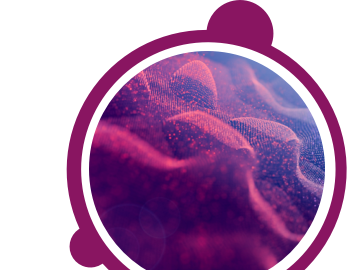Small laptops and Netbooks may be too small to display the entire test screen, so you may want to try using a different device.
If you are not using one of these devices, you may want to check the following settings in Internet Explorer:
1) Go to the View menu (or press ALT+V)
2) Choose Zoom and check that 100% is selected
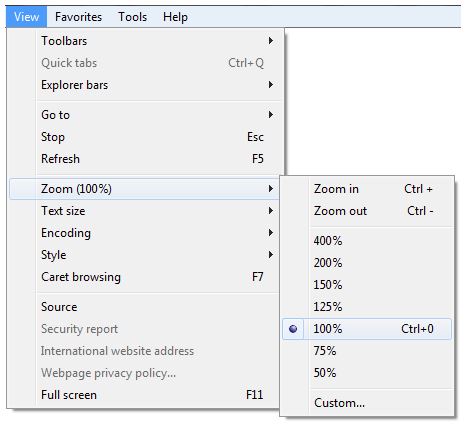
To change the size of the text, go to the View menu and select Text size then Medium.
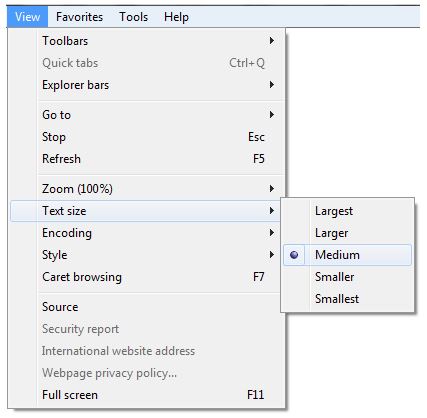
If the problem persists you may want to try one of the following:
1) Check that your screen resolution is set to 1024 x 768 or higher
- Right-click on your desktop
- Select Screen resolution
- Set the resolution to 1024 x 768 or higher
2) Check to see if there is a scroll bar
3) Maximize the window (or press the F11 key once) when the question appears
You should be able to see the entire test screen and the Next button once you have adjusted the above.
If you cannot see an orange Next button on your screen, please make sure you have selected two answers for the question, as per the instructions.
If you have chosen two answers for the question and still cannot see an orange Next button, try pressing the CTRL key and the number 0 at the same time. This will change the zoom setting back to 100% for that window.
If the problem persists, we recommended that you try another browser.
If you have any questions, please get in touch with your local Technical Support team by using the Contact Us widget on the right side of this page.
If you are not using one of these devices, you may want to check the following settings in Internet Explorer:
1) Go to the View menu (or press ALT+V)
2) Choose Zoom and check that 100% is selected
To change the size of the text, go to the View menu and select Text size then Medium.
If the problem persists you may want to try one of the following:
1) Check that your screen resolution is set to 1024 x 768 or higher
- Right-click on your desktop
- Select Screen resolution
- Set the resolution to 1024 x 768 or higher
2) Check to see if there is a scroll bar
3) Maximize the window (or press the F11 key once) when the question appears
You should be able to see the entire test screen and the Next button once you have adjusted the above.
If you cannot see an orange Next button on your screen, please make sure you have selected two answers for the question, as per the instructions.
If you have chosen two answers for the question and still cannot see an orange Next button, try pressing the CTRL key and the number 0 at the same time. This will change the zoom setting back to 100% for that window.
If the problem persists, we recommended that you try another browser.
If you have any questions, please get in touch with your local Technical Support team by using the Contact Us widget on the right side of this page.