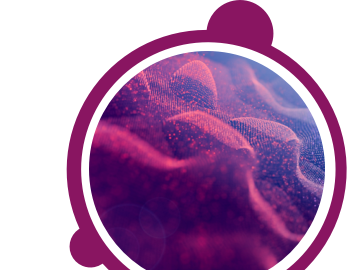Freezing can occur during an assessment if the internet connection, between your computer and our assessment system, is interrupted.
When this occurs please do not click on the test's Exit button. This can cause the responses you entered so far to be submitted. You will then not have the opportunity to complete the assessment if there was still time left to do so. If you click on Exit by accident, stop and get in touch with your local Technical Support team by using the Contact Form widget on the right side of this page - do not continue.
Please refresh or reload the frozen assessment page by pressing the F5 function key or CTRL+R. If the page refreshes or reloads successfully, you should be able to continue with your assessment.
If the problem persists please follow the below steps:
1) Close the frozen test window by clicking the small X in the top right corner.
2) You should now see the Assessment Home Page behind the window you just closed. This screen displays the link you clicked on to originally start your test.
3) Now click the Continue Assessment link on this page and resume your assessment.
Use these steps if you were emailed a test link or started your session from a company's career site:
1) Close all open browser windows by clicking the small X in the top right corner of each open browser window.
2) If you were originally e-mailed a link, click the link you were e-mailed to resume your session. If you started from a company's career site, log back into the career site where you originally started and click the link there to resume your test.
When this occurs please do not click on the test's Exit button. This can cause the responses you entered so far to be submitted. You will then not have the opportunity to complete the assessment if there was still time left to do so. If you click on Exit by accident, stop and get in touch with your local Technical Support team by using the Contact Form widget on the right side of this page - do not continue.
Please refresh or reload the frozen assessment page by pressing the F5 function key or CTRL+R. If the page refreshes or reloads successfully, you should be able to continue with your assessment.
If the problem persists please follow the below steps:
1) Close the frozen test window by clicking the small X in the top right corner.
2) You should now see the Assessment Home Page behind the window you just closed. This screen displays the link you clicked on to originally start your test.
3) Now click the Continue Assessment link on this page and resume your assessment.
Use these steps if you were emailed a test link or started your session from a company's career site:
1) Close all open browser windows by clicking the small X in the top right corner of each open browser window.
2) If you were originally e-mailed a link, click the link you were e-mailed to resume your session. If you started from a company's career site, log back into the career site where you originally started and click the link there to resume your test.