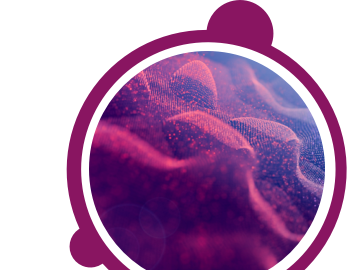SHL's assessment system uses cookies to store answers to our ability tests. This is to ensure your responses will be saved in the event that you lose Internet connection.
To enable your cookies, please follow the below steps:
Firefox:
1) On your menu bar, click on Tools (if you do not see the menu bar, press and release the ALT key)
2) Click on Options
3) Click on the Privacy tab
4) Under the History section select Use Custom Settings for History from the drop-down menu
5) Make sure the box Accept Cookies From Sites is selected
Please restart the browser and log in again.
Google Chrome:
1) Go to the Settings icon (3 horizontal lines) and click Settings
2) Click on Show Advanced Settings at the bottom of the page
3) In the Privacy section, click Content Settings
4) Ensure the option Allow Local Data To Be Set is selected
Please restart the browser and log in again.
If you have any questions, please get in touch with your local Technical Support team by using the Contact Form widget on the right side of this page.
To enable your cookies, please follow the below steps:
Firefox:
1) On your menu bar, click on Tools (if you do not see the menu bar, press and release the ALT key)
2) Click on Options
3) Click on the Privacy tab
4) Under the History section select Use Custom Settings for History from the drop-down menu
5) Make sure the box Accept Cookies From Sites is selected
Please restart the browser and log in again.
Google Chrome:
1) Go to the Settings icon (3 horizontal lines) and click Settings
2) Click on Show Advanced Settings at the bottom of the page
3) In the Privacy section, click Content Settings
4) Ensure the option Allow Local Data To Be Set is selected
Please restart the browser and log in again.
If you have any questions, please get in touch with your local Technical Support team by using the Contact Form widget on the right side of this page.