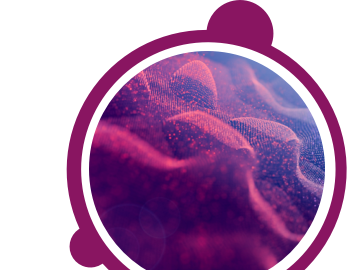Some of our systems will allow you to change the font size of your test. If this is not possible for the test you are taking you can try to adjust the font size according to your needs, using standard browser and operating system options.
Please follow the below instructions to change the font size in your browser.
Google Chrome
1) Go to the Google Chrome menu icon (3 dots)
Microsoft Edge, Google Chrome, Mozilla Firefox:
1) Go to the menu icon in the top right of the browser window (3 dots for Edge and Chrome, 3 lines for Firefox)
2) Next to Zoom, use the '"-'" and '"+'" signs to decrease and increase the text size accordingly
Quick methods
You can also use a keyboard shortcut:
To increase the font size, press and hold down the '"Ctrl'" button then press the '"+'" button until the text is your preferred size.
To decrease the font size, press and hold down the '"Ctrl'" button then press the '"-'" button until the text is your preferred size.
To return the font size to normal, press and hold down the '"Ctrl'" button then press the '"0'" button until the text is your preferred size.
If you have any questions, please get in touch with your local Technical Support team by using the Contact Form widget on the right side of this page.
Please follow the below instructions to change the font size in your browser.
Google Chrome
1) Go to the Google Chrome menu icon (3 dots)
Microsoft Edge, Google Chrome, Mozilla Firefox:
1) Go to the menu icon in the top right of the browser window (3 dots for Edge and Chrome, 3 lines for Firefox)
2) Next to Zoom, use the '"-'" and '"+'" signs to decrease and increase the text size accordingly
Quick methods
You can also use a keyboard shortcut:
To increase the font size, press and hold down the '"Ctrl'" button then press the '"+'" button until the text is your preferred size.
To decrease the font size, press and hold down the '"Ctrl'" button then press the '"-'" button until the text is your preferred size.
To return the font size to normal, press and hold down the '"Ctrl'" button then press the '"0'" button until the text is your preferred size.
If you have any questions, please get in touch with your local Technical Support team by using the Contact Form widget on the right side of this page.