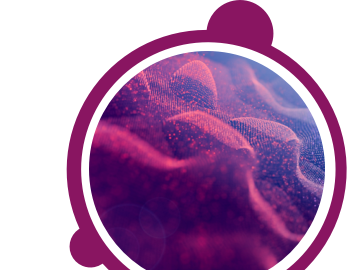Use a laptop or desktop computer - the virtual Assessment Centre Exercises include an immersive email inbox and document hub. Depending on the exercise type, you may be required to create and present a document with your recommendations. This kind of experience is best suited for a desktop/laptop computer.
Ensure Google Chrome (or Firefox) is your default browser during the assessment. Where possible, test access to any software in advance.
Ensure maximum internet bandwidth during preparation and live meeting activities, e.g. minimise unnecessary streaming in your household/office.
Check your audio / video quality at the start of each live meeting. Note, if you experience a camera and / or microphone problem, you can still use the other live meeting capabilities, e.g. Chat, whiteboard, etc. You can also test your device on one of the links below. Choose the link which best represents your location:
EU: https://eu-interviews.aspiringminds.com/devicetest
AU: https://au-interviews.aspiringminds.com/devicetest
US: https://interviews.aspiringminds.com/devicetest
Be prepared to manage your own time. Follow your calendar (and/or any individual schedule provided) to ensure that you enter and exit all activities at the correct time.
Preparation activities are timed and can only be accessed once.
Look after yourself. Virtual assessments can feel particularly exhausting, so use your breaks effectively and step away from the screen.
Use this link to try out your access to SHL’s Virtual Assessment Centre platform.
If you have any questions, please get in touch with your local Technical Support team by using the Contact Us widget on the right side of this page.
Ensure Google Chrome (or Firefox) is your default browser during the assessment. Where possible, test access to any software in advance.
Ensure maximum internet bandwidth during preparation and live meeting activities, e.g. minimise unnecessary streaming in your household/office.
Check your audio / video quality at the start of each live meeting. Note, if you experience a camera and / or microphone problem, you can still use the other live meeting capabilities, e.g. Chat, whiteboard, etc. You can also test your device on one of the links below. Choose the link which best represents your location:
EU: https://eu-interviews.aspiringminds.com/devicetest
AU: https://au-interviews.aspiringminds.com/devicetest
US: https://interviews.aspiringminds.com/devicetest
Be prepared to manage your own time. Follow your calendar (and/or any individual schedule provided) to ensure that you enter and exit all activities at the correct time.
Preparation activities are timed and can only be accessed once.
Look after yourself. Virtual assessments can feel particularly exhausting, so use your breaks effectively and step away from the screen.
Use this link to try out your access to SHL’s Virtual Assessment Centre platform.
If you have any questions, please get in touch with your local Technical Support team by using the Contact Us widget on the right side of this page.