Please note, this article may mention sections of the system that you do not have enabled, or that you do not have permission to view. If you would like to discuss these sections of your system, you will need to contact your Account Manager who can discuss your options with you. Alternatively, please skip any irrelevant sections of the article and move on to the next step.
A user's account may become locked if they attempt to log in to TalentCentral+™ multiple times using the wrong login details. You can only unlock a user's account in TalentCentral+™ if you have the Head HR user role. If you do not have that, please contact your Account Manager.
- Log in to TalentCentral+™
- In the top right, click on Company settings then Manage users and groups
- Scroll down to the Users section and find the user - if you have more than 5 users, you may need to use the arrows on the bottom right to scroll through the pages of users to find them
- Click on the user whose account you want to unlock and click on Unlock
- The user can then use the Forgot your password? link on the TalentCentral+™ login screen to set a new password
If you have any questions, please get in touch with your local Technical Support team by clicking on the Contact Form widget on the right side of this page.

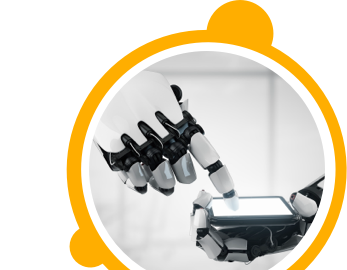

![$Label["Widget.Alt_ContactForm"]](./assets/img/outline_contact_page_black_24dp.png)

