Please note, this article may mention sections of the system that you do not have enabled, or that you do not have permission to view. If you would like to discuss these sections of your system, you will need to contact your Account Manager who can discuss your options with you. Alternatively, please skip any irrelevant sections of the article and move on to the next step.
Please note, for the purpose of this article, candidates will be referred to as 'participants'.
- Log in to TalentCentral+™
- In the top left menu, click on Communications then Communication templates
- Depending on what has been enabled on your system, or what is available for your region, you may see both an Email and an SMS (for text messages) tab
- Your participants can be sent their assessment links via e-mail. by text message, or both
- Choose your Template type* from the options in the drop-down
- You can choose to Select existing template or Create New to create a customised template
- If you choose to Select existing template, you will need to choose the Template Name* from the options in the drop-down
- If you choose to Create New, you will need to name your template
- At the bottom of the Create New template, you can choose to toggle the User default template to On, which will make the new template the default option for anyone who logs into TalentCentral+™ using the same login details
- Toggle Company default status to On if you want to make the new template the default option for your TalentCentral+™ system, even if different login details are used
- Edit the Subject* and Content* sections to suit your needs
- If you wish to include dynamic fields in your e-mail template, e.g., the participant's Username, you will need to use a % before and after the field name - if you need help with which fields can be added into your e-mail template, you will need to contact your Account Manager
- Click on the Save button to save your changes
- To customise the SMS template, you will need to contact your Account Manager who can discuss your options with you.
If you have any questions, please get in touch with your local Technical Support team by clicking on the Contact Form widget on the right side of this page.

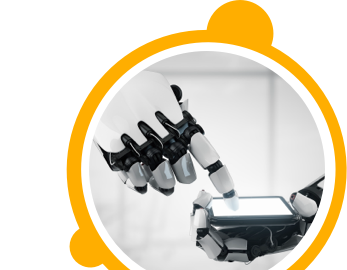

![$Label["Widget.Alt_ContactForm"]](./assets/img/outline_contact_page_black_24dp.png)

