Please note, this article may mention sections of the system that you do not have enabled, or that you do not have permission to view. If you would like to discuss these sections of your system, you will need to contact your Account Manager who can discuss your options with you. Alternatively, please skip any irrelevant sections of the article and move on to the next step.
Please note, for the purpose of this article, candidates will be referred to as 'participants'.
There are two ways to trigger an e-mail to your participant. You can Send reminder or use the Reschedule options to send them a new e-mail with the same assessment link. These actions can only be carried out for participants who have not started their assessments. Reschedule will also work for participants whose assessment has expired.
Locating your project
- Log in to TalentCentral+™
- In the top left menu, under Projects, click on View all projects
- On the Projects page, you can customise your view of the page by clicking on Manage columns on the right and choosing whether you want to Save this configuration for all users
- Check that the drop-down at the top is set to Project then use the Filter and/or search bar at the top of the page to narrow your search
- If you only have participant-specific information to search with, you can change the drop-down to Participant email, Participant Id or SVAR ID, as applicable, then type your information into the search bar, which will bring up any projects that participant is in - Participant Id and SVAR IDs are 14 or 15-digit IDs allocated to a participant once they log in to take an assessment
Resending link
- Under Actions, click on Participant details next to the right project
- The actions that are available to you on the Participants page will depend on your user role and the status of the participant
- On this page, you can scroll down the list to find your participant(s), or you can use the Filter and/or the search bar at the top of the page to narrow your search
- Once you have located your participant, click on the three vertical dots under Actions
- Click on Send reminder to trigger a reminder e-mail to the participant, using an e-mail template of your choice or using the default Participant deadline reminder - if all assessments have been completed, this option will be greyed out
- Alternatively, you will have the option to Reschedule their assessment(s) by making new selections on the Set deadline page
If you have any questions, please get in touch with your local Technical Support team by clicking on the Contact Form widget on the right side of this page.

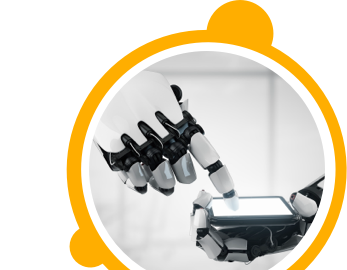

![$Label["Widget.Alt_ContactForm"]](./assets/img/outline_contact_page_black_24dp.png)

