Please note, this article may mention sections of the system that you do not have enabled, or that you do not have permission to view. If you would like to access these sections of your system, you will need to contact your Account Manager who can discuss your options with you. Alternatively, please skip any irrelevant sections of the article and move on to the next step.
Please note, for the purpose of this article, candidates will be referred to as 'participants'.
- You will only be able to use an Application form if this has been enabled for your TalentCentral+™ system at a company level - if this section has not been enabled, you will need to contact your Account Manager
- When you create a new project, you will need to complete the Participant experience section where you can choose to use an Application form - if you don't wish to use one, you can toggle OFF this section
- You will have the option to Use existing or Create New
- If you choose to create a new form, you will need to give it a Form name
- Any forms that you create will not only be saved on your existing project, but will appear in the Use existing drop-down list of future projects you set up
- With Create New forms, you can select options from the Field name column that you want to add to your application form by ticking the box on the left
- You can choose to Add custom field and choose how this new field will be shown to your participants, e.g., a Text box, Drop-down, Radio button, etc.
- Untick the Required box next to any fields that you don't want to be mandatory to fill in
- The Application form will be shown to your participants after they have logged in to the system and accepted the Data Protection Notice (DPN)
If you have any questions, please get in touch with your local Technical Support team by clicking on the Contact Form widget on the right side of this page.

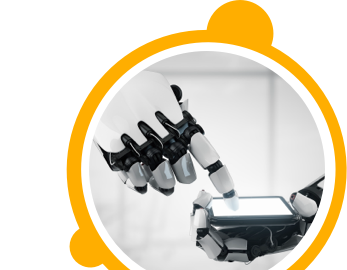

![$Label["Widget.Alt_ContactForm"]](./assets/img/outline_contact_page_black_24dp.png)

