- Create a project as you normally would, entering all the required fields. How do I create a project and send out a test using the TalentCentral™ platform?
- In the Emails section, go to the Create New Email Template section.
- Fill in Template Name
- Choose the language (please note that if you wish to create templates in multiple languages, you will have to have the translations of the text ready)
- Enter the Email Subject
- Enter the custom text into the email field below and click on Save. Repeat those steps per language template you wish to customize.
- Once the template is created, select the template name in the Assessment Invitation dropdown.
- To preview the Email Template, click on the eye symbol to the right of the Assessment Invitation field. Click on Static Template Body to view the standard text candidates will receive, which includes the assessment information and support links. As the TalentCentral™ platform will auto-populate this template into the invitation email it cannot be modified. Click on Cancel once you finish previewing the Email Template.
- The invitation email will be sent once you finish creating the project and click on Create Project.

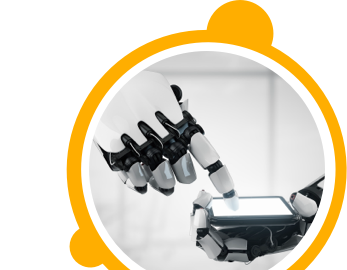

![$Label["Widget.Alt_ContactForm"]](./assets/img/outline_contact_page_black_24dp.png)

