To use those settings, please log in as a Company Admin or Company Super User.
Creating and editing Email Templates
Creating and editing Email Templates
- Click on your name in the top right corner of the screen
- Select Settings
- Click on Candidate Experience
- Click on Emails
- Under the Email template section, select the relevant email you wish to adjust
- Click on Add Email Template. The Create New Email Template box should appear at the bottom
- Fill in Template Name
- Choose the language (please note that if you wish to create templates in multiple languages, you will have to have the translations of the text ready)
- Enter the Email Subject
- Enter the custom text into the email field below and click on Save. Repeat those steps per language template you wish to customize
- You can then set the new template as a default, which will show up for all projects
- To use the new templates, click on +Create New and select Project. Go to the Emails section and select your template in the Assessment Invitation or Reminder dropdown
- To edit an existing template, click on the Edit button to the right of the email template and adjust the email in the Edit Email Template section. Click on Save
Creating Email Aliases
- In the Settings menu, click on Emails.
- Under Email Name Aliases, click on +Add Alias.
- In the pop-up window, enter the name and click on Save. You will then see the new Name Alias under the Name Aliases. You can select your default Alias for all projects created on the system.
- If you would like the managers to be able to use this feature, please tick Allow free text entry when creating project.
Updating Email Settings
You can choose which project update and candidate notifications you would like to use as default for all projects created on the system. You can choose any of the following options:
- Send notification to the project Creator
- Send notification to all users who are assigned to the project
- BCC project Creator
- BCC all users who are assigned to the project
- BCC the following email address
- When you then create a new project, you will then see those options ticked as default

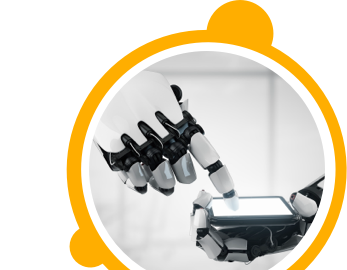

![$Label["Widget.Alt_ContactForm"]](./assets/img/outline_contact_page_black_24dp.png)

