Supported Browsers
- Google Chrome Version 100 and higher (Windows, Mac)
- Mozilla Firefox Version 100 and higher (Windows, Mac)
- Safari Version 11 and higher (Windows, Mac)
- Microsoft Edge Version 100 and higher (Windows)
Supported display applets
- Active Scripting (or JavaScript)
- ActiveX Controls and Plug-ins
- Java Runtime Environment (virtual machine)
Some test types require specific browsers:
- Tests with audio work with all supported browsers
- Non-simulation tests work with all supported browsers
- Video Interview requires Google Chrome version 100+, Edge 100+, Safari 11+ and Mozilla 100+. Wireless earphones/microphone should not be used for the interview
Screen Resolution
- Recommended width x height
- Modern laptop (Windows) : 1366 x 768
- Macbook : 1200 x 800
- Desktop : 1366 x 768 or higher
*If the width of your screen is less than 768 pixels, the website will adapt to a tablet view
*If the width of your screen is less than 480 pixels, the website will adapt to a mobile view
*Zoom Level: For optimal experience you should set the value at 100%
Browser Security Settings
- Recommended: Medium default-level security
Please follow the below steps if your company does not allow a medium default security level and you plan to administer tests that require the Authorware simulation player
1) Click on Tools (or press ALT+T)
2) Click on Internet Options
3) Click on the Custom level… button
4) Download signed ActiveX controls, Run ActiveX controls and plug-ins and Script ActiveX controls marked safe for scripting* should be set to Enable.
Browser and Session Cookies
1) Click on Tools (or press ALT+T)
2) Click on Internet Options
3) Click on the Custom level… button
4) Download signed ActiveX controls, Run ActiveX controls and plug-ins and Script ActiveX controls marked safe for scripting* should be set to Enable.
Browser and Session Cookies
- Recommended: Enabled
Firefox
1) Click on Tools (if you do not see the menu bar, press and release the ALT key)
2) Click on Options
3) Click on the Privacy tab
4) Under the History section, select Use Custom Settings for History from the drop-down menu
5) Make sure the box Accept Cookies From Sites is selected
Browser Temporary Internet Files Settings
1) Click on Tools (if you do not see the menu bar, press and release the ALT key)
2) Click on Options
3) Click on the Privacy tab
4) Under the History section, select Use Custom Settings for History from the drop-down menu
5) Make sure the box Accept Cookies From Sites is selected
Browser Temporary Internet Files Settings
- Recommended: Disk space to use: 120 or greater

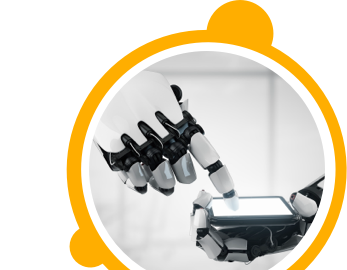

![$Label["Widget.Alt_ContactForm"]](./assets/img/outline_contact_page_black_24dp.png)

