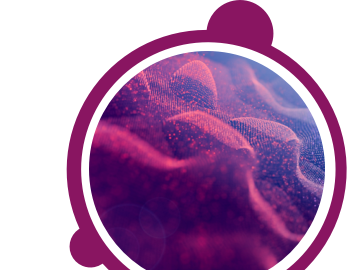Some assessments run in a separate pop-up window. Pop-up blockers on your PC can prevent your test window from opening. Active pop-up blockers should be disabled. It may be useful to note that all modern browsers have a pop-up blocker pre-installed. This may also be the case with some anti-virus software packages and toolbars. Please read the manual that came with your anti-virus software to find out how you can temporarily disable your pop-up blockers.
Microsoft Edge:
1) Click on the 3 dots in the top right corner of the browser window
2) Click Settings
3) Select the View Advanced settings option
4) Slide the Block pop-ups option to Off
Firefox:
(older versions of Firefox)
1) Click on the Firefox button
2) Click on Options, then Options again
3) Go to the Content tab
4) Deselect Block Pop-up Windows
5) Click OK
(Firefox version 57 onwards)
1) Go to the Open Menu icon (3 horizontal lines) and click Options
2) Click Privacy and Security
3) Go to the Permissions section
4) Deselect Block pop-up windows
Google Chrome:
(older versions of Google Chrome)
1) Go to the Settings icon (3 horizontal lines) and click Settings
2) Scroll down and click on Show Advanced Settings...
3) Click Content Settings under Privacy
4) Scroll down to the Pop Ups section and choose Allow all sites to show pop-ups
(Google Chrome version 63 onwards)
1) Go to the Customise and control Google Chrome icon (3 dots) and click Settings
2) Scroll down and click on the Advanced button
3) Click Content Settings under Privacy and Security
4) Click on the Pop Ups section and allow pop-ups
Safari (Mac only):
1) Click on Safari
2) Click on Preferences
3) Go to Websites
4) De-select Block pop-up windows
If you have any questions, please get in touch with your local Technical Support team by using the Contact Form widget on the right side of this page.
Microsoft Edge:
1) Click on the 3 dots in the top right corner of the browser window
2) Click Settings
3) Select the View Advanced settings option
4) Slide the Block pop-ups option to Off
Firefox:
(older versions of Firefox)
1) Click on the Firefox button
2) Click on Options, then Options again
3) Go to the Content tab
4) Deselect Block Pop-up Windows
5) Click OK
(Firefox version 57 onwards)
1) Go to the Open Menu icon (3 horizontal lines) and click Options
2) Click Privacy and Security
3) Go to the Permissions section
4) Deselect Block pop-up windows
Google Chrome:
(older versions of Google Chrome)
1) Go to the Settings icon (3 horizontal lines) and click Settings
2) Scroll down and click on Show Advanced Settings...
3) Click Content Settings under Privacy
4) Scroll down to the Pop Ups section and choose Allow all sites to show pop-ups
(Google Chrome version 63 onwards)
1) Go to the Customise and control Google Chrome icon (3 dots) and click Settings
2) Scroll down and click on the Advanced button
3) Click Content Settings under Privacy and Security
4) Click on the Pop Ups section and allow pop-ups
Safari (Mac only):
1) Click on Safari
2) Click on Preferences
3) Go to Websites
4) De-select Block pop-up windows
If you have any questions, please get in touch with your local Technical Support team by using the Contact Form widget on the right side of this page.