- “Schedule now” option is disabled/ greyed out for single scheduling
Make sure that you are updating all the mandate fields i.e. email ID, username and password to schedule the test. Moreover, the password should be minimum 6 characters long and should be inclusive of upper case & lower case characters, numerical and special characters. If you are still not getting the option, please check if the tags are mandate, if yes, please fill in the details accordingly.
- “Schedule Now” option disabled/greyed out in bulk scheduling
The file uploaded has some errors, it is recommended that you recheck the file uploaded and follow the template provided at the top of the excel, once the details are entered as per the template you can go ahead and schedule the tests.
- Getting the error ‘test schedule details could not be saved’ on uploading the bulk file
This error occurs when the bulk file has duplicate entries. Please remove the duplicates using the using ID from the bulk files and the re- load the data.
- Did not receive the downloaded file after bulk scheduling
Please look for a pop up blocker on the top right hand side of the search bar while downloading the data. Click on the pop up blocker and then ‘allow access’. The data will be downloaded in your system.

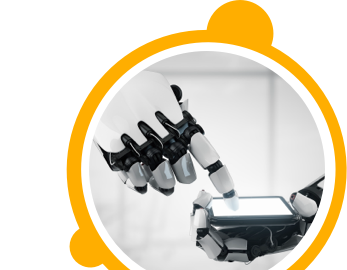

![$Label["Widget.Alt_ContactForm"]](./assets/img/outline_contact_page_black_24dp.png)

