1. Microphone issue – cannot connect my microphone.
Case1: Unable to hear while using Microphone
Which Microphone selected on the ‘Permission’ screen?
- If using system Microphone, you should select ‘Default’ from the drop down when asked by the system
- If using an External Microphone/Headset, then select that particular Microphone/Headset from the drop-down list. You should not select ‘Default’. If this is still not working, please use the windows sound recorder to ensure your microphone is working fine
Case2: Unable to hear your own Voice (Even after using External Microphone/Headset)
Please follow the below-mentioned steps to perform self-troubleshooting:
- Refer to the voice recorder setting of your system and boost the microphone volume to the maximum
- Restart the system once to ensure that the changes are reflecting on the system along with the browser
- If the changes are reflecting, then please try to login to the test
In case the issue persists, please switch to some other browser preferably Mozilla Firefox. When you are prompted for allowing access to your Microphone, please select Microphone tagged with “High Definition Audio”. Do not use the default microphone from the dropdown.
In Case if you are unable to hear Voice even after following the troubleshooting steps, we would suggest to try and switch to a different system.
2. Webcam issue – cannot connect my webcam
Please check your webcam through the link provided here:
Screenshot showing popup menu for setting camera permission
If the webcam still does not work:
Please make sure that your Camera has permission on the site.
For this you have to go to site setting and give Camera permission "Allow".
Please make sure that your Camera has permission on the site.
For this you have to go to site setting and give Camera permission "Allow".
If message is unsuccessful:
The webcam is mandatory for the test. Kindly close the test browser without clicking quit/exit/submit option and clear the cache memory of browser and restart the browser and then try again.
You can also try using the Mozilla browser. If problem still persists, please switch to some another system with proper working webcam.
3. Candidate has not joined the interview yet
We recommend you get in touch with the recruiter who has scheduled this interview for this request, if you have access to recruiter support, please call on the any of the numbers mentioned in the interview invite email and the concerned executive will get in touch with the candidate.
4. Not able to see/ hear the candidate
Please suggest to the candidate to enable his/her microphone/webcam on the platform. You can suggest to the candidate to go through the demo of the platform using the ‘Quick tour’ on the top right hand side of the screen. You can also suggest to the candidate to click on the ‘device status’ option and check if the device is working fine.
5. Logged out due to technical glitch/ power failure
We advise you to wait for 2 minutes and then login back to the interview using the same link.
6. Candidate is not able to view the questions that are made visible
You can ask the candidate to click on the ‘Q’ option in the bottom middle of the screen in order to view the questions.
7. Candidate is not able to view the language selection option
The drop down to the languages in located on the top right hand side of the editor. You can suggest the candidate to go through the demo of the platform using the ‘Quick tour’ on the top right hand side of the screen.
8. Want to reschedule my interview to a later date and time
We recommend you get in touch with the recruiter who has scheduled the interview to get this rescheduled/cancelled, if you have accessed recruiter support please call on any of the numbers mentioned in the interview invite and the executive will reschedule the interview for you.
8. Want to reschedule my interview to a later date and time
We recommend you get in touch with the recruiter who has scheduled the interview to get this rescheduled/cancelled, if you have accessed recruiter support please call on any of the numbers mentioned in the interview invite and the executive will reschedule the interview for you.
9. Candidate is not able to execute the code
To execute the code, please ask the candidate to click on ‘run’ option on the top right hand side of the editor.
10. Question seems to be incorrect
Please reach out to the account manager or the servicing manager for this request, if you are not directly in touch with them please raise this to the recruiter who has scheduled this interview for you.
11. Unable to add my own questions
You can use the ‘Q’ option ib the bottom middle of the screen and then click on ‘add your own questions’. If this option is not visible to you, the functionality has not been enabled. Please reach out to your servicing manager to get this enabled/checked. If you are not directly in touch with the servicing manager, please raise this to the recruiter who has scheduled this interview for you.
12. Getting logged out of smart interview in every 2 minutes
We hope that you are using the most updated version of google chrome/ mozilla firefox to launch smart interview. Please clear your browser cache using ctrl+shift+delete and then re- try after two minutes. If it is still not working, please check if your internet connection is stable.

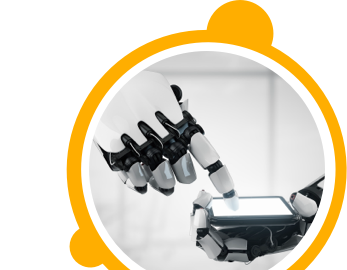

![$Label["Widget.Alt_ContactForm"]](./assets/img/outline_contact_page_black_24dp.png)

