The system will not allow you to reassign an assessment to a new candidate if the original candidate has already accessed the system.
To reassign an assessment, you will need to update the candidate information on the Project Details page. Once logged in, select My SHL located beneath the SHL logo. A drop-down menu will appear where you need to click on My Projects. Clicking on the project name will show you a list of all the candidates on that order.
To check and change candidate details, please follow the below steps:
To reassign an assessment, you will need to update the candidate information on the Project Details page. Once logged in, select My SHL located beneath the SHL logo. A drop-down menu will appear where you need to click on My Projects. Clicking on the project name will show you a list of all the candidates on that order.
To check and change candidate details, please follow the below steps:
- You should be able to see a drop-down on the right side of every candidate, called Action.
- In this drop-down menu select View Candidate next to the candidate you wish to update.
- If the candidate details are greyed out and you cannot select any details, it means this candidate has already opened the assessment home page and the test has been used.
- If this is not the case, you can now change the first name, last name and email address and click on Save as new to confirm the new candidate details.
- Click on the Action drop-down next to the candidate and select Send/resend Invites.
If you are only changing the candidate's name and wish to resend the assessment, please tell your candidate to use the most recent link sent to them. This is to ensure the system will process and display their assessment responses against the updated name.

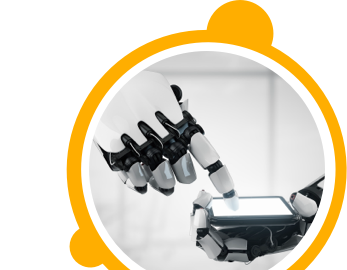

![$Label["Widget.Alt_ContactForm"]](./assets/img/outline_contact_page_black_24dp.png)

