Please note that you will only be able to change this if your candidate has not already started the assessment.
Log in and click on My SHL, which is located under the SHL logo, and select My Projects from the drop-down menu.
Click on the project name to display a list of all the candidates on that order and choose the option View Candidate from the Action drop-down menu. Here you will be able to change the First Name, Last Name, E-mail and the Language of the e-mail that will be sent to the candidate.
Once you have updated these, click on Save followed by Confirm on the Confirm Message box. To send the updated details, tick the box to the left of the candidate’s name and choose Send/Resend Invite from the Action drop-down menu. You will get a confirmation message where you will need to click on Continue to send/resend the invite.
Log in and click on My SHL, which is located under the SHL logo, and select My Projects from the drop-down menu.
Click on the project name to display a list of all the candidates on that order and choose the option View Candidate from the Action drop-down menu. Here you will be able to change the First Name, Last Name, E-mail and the Language of the e-mail that will be sent to the candidate.
Once you have updated these, click on Save followed by Confirm on the Confirm Message box. To send the updated details, tick the box to the left of the candidate’s name and choose Send/Resend Invite from the Action drop-down menu. You will get a confirmation message where you will need to click on Continue to send/resend the invite.

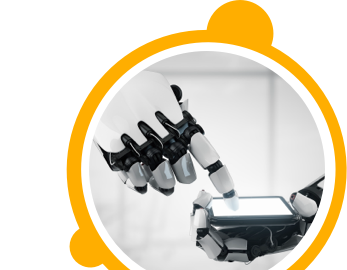

![$Label["Widget.Alt_ContactForm"]](./assets/img/outline_contact_page_black_24dp.png)

